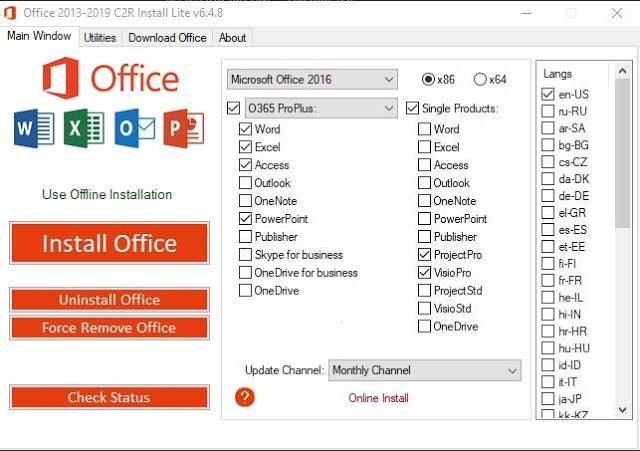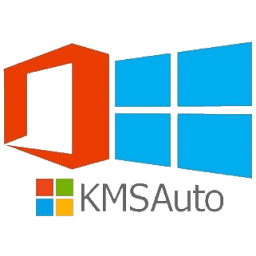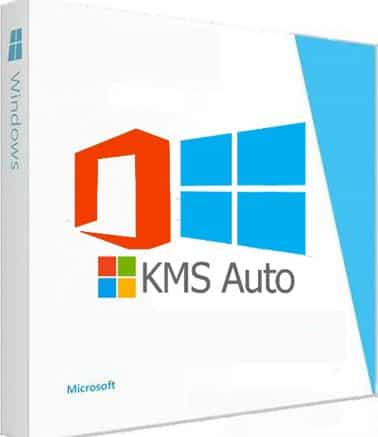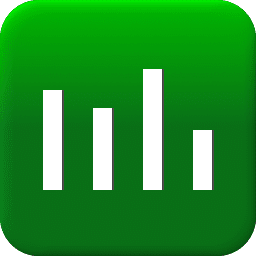- Posted by:
- Posted on:
- Category: Tools & UtilitiesTools & Utilities
- Version: 7.7.7.4
- System: Windows
- Developer: Creator
- Price:
USD 0 - Views:
32
Free download Office 2013-2024 C2R Install / Install Lite for Windows; the program is designed for online installation and activation of Microsoft Office 2013/2016/2019-2024 C2R. You can also create a custom installation of Office offline for later use.
Office C2R Installation Usage Guide
Here are the steps to use Office C2R Installation:
- Uninstall Office 2016 via Control Panel “Add or Remove Program”.
- Use the “Force Remove Office” option to uninstall Office 2016 and restart your computer.
- Click the “Install Office” button to start the Office installation process.
- Go to the “Utilities” tab and perform the “Office RETAIL => VL” (Volume License) conversion.
- After that, click the “Activate Office” button or you can use KMSAuto Net 2015 and click “Activate Office”.
How to Use Office Download Bookmarks
Bookmark Download Office is a feature that allows you to create offline installations of different versions and editions of Microsoft Office. You can use this feature to perform Office product installations without the need to receive files from external sources. Here are the steps to use the Office Download Bookmark:
- Select the Office version, bit, and language that suits your needs. It is recommended to create a complete x86-x64 distribution. To do so, select the “All” tab (bottom).
- Click the “Download” button and specify the destination folder to save the distribution files.
- You can select a folder from a previous program session if you want to extend an existing distribution or you can also start a new session.
- If you want to create a multilingual distribution, after finishing downloading the first language, proceed to the next one. Click the “Download” button in the desired language and select the same download folder.
- Once all the necessary bits have been downloaded and prepared, it is recommended to create an ISO image of the Office suite. To do so, click on the “Create ISO” button.
- Once the process is complete, you will see the Office offline installer of your preferred version in the folder you have specified.